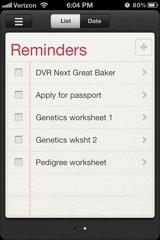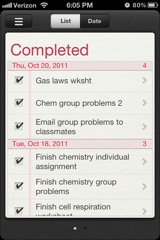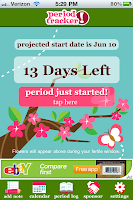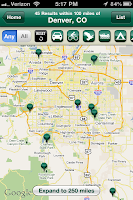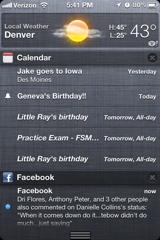 Notifications: While you may be familiar with the traditional bubble popping up while you're busy working on something on your iPhone or iPad, NO LONGER! A notification box flips up on the top of the screen instead of a message box that interrupts what you're doing. Also, they've added a popular feature seen on Android phones, a pull down notification center where all your recent notifications can be seen. You can also view your stock ticker, the weather, and upcoming calendar events. I give this a big A+ because it makes multi-tasking easier. It's the end of losing your train of thought in an email because Words with Friends is reminding you to play with your mother-in-law. These new features translate to your lock screen, too. Just press a button when your phone is sleeping to wake it up into the locked mode. Then, if anything happened since the last time you played with your phone, it will show you a list of notifications. Just swipe the icon from a notification from left to right to open the app and respond.
Notifications: While you may be familiar with the traditional bubble popping up while you're busy working on something on your iPhone or iPad, NO LONGER! A notification box flips up on the top of the screen instead of a message box that interrupts what you're doing. Also, they've added a popular feature seen on Android phones, a pull down notification center where all your recent notifications can be seen. You can also view your stock ticker, the weather, and upcoming calendar events. I give this a big A+ because it makes multi-tasking easier. It's the end of losing your train of thought in an email because Words with Friends is reminding you to play with your mother-in-law. These new features translate to your lock screen, too. Just press a button when your phone is sleeping to wake it up into the locked mode. Then, if anything happened since the last time you played with your phone, it will show you a list of notifications. Just swipe the icon from a notification from left to right to open the app and respond.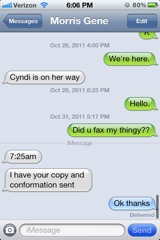 iMessage: Most people at this point in time subscribe to some type of text messaging plan. However, if you don't subscribe to unlimited texts, you may be paying a little extra each month for those emergency texts from friend who are late or from children who forgot their lunch at home. iMessage is integrated into the text messaging app and takes the place of a text message when you are connected to wi-fi. It is like having an instant messenger instead of texting, no usage of your text message allotment. You can also see when they're typing, when they've seen your message and when they've received your message. Your buddies can do the same (this feature can be turned off in Setting>iMessage). What do I do if my phone dies? No worries. The iMessaging feature is available on iPhone, iPad, and iPod touch and syncs across all of your devices. Don't miss any of the conversation, just switch devices while the other charges.
iMessage: Most people at this point in time subscribe to some type of text messaging plan. However, if you don't subscribe to unlimited texts, you may be paying a little extra each month for those emergency texts from friend who are late or from children who forgot their lunch at home. iMessage is integrated into the text messaging app and takes the place of a text message when you are connected to wi-fi. It is like having an instant messenger instead of texting, no usage of your text message allotment. You can also see when they're typing, when they've seen your message and when they've received your message. Your buddies can do the same (this feature can be turned off in Setting>iMessage). What do I do if my phone dies? No worries. The iMessaging feature is available on iPhone, iPad, and iPod touch and syncs across all of your devices. Don't miss any of the conversation, just switch devices while the other charges.Newsstand: While not an incredibly popular feature with a lot of users at the moment, it's a monumental step towards digital media domination. This app lets you subscribe and download magazines and newspapers straight to your device. The best part, in my opinion, is being able to download magazine I already subscribe to in the app so I don't have to carry magazines or papers onto the airplane. I just need to download the issue ahead of time and bring my mobile device. This feature is only a perk if your favorite paper or magazine is available in Newsstand. I feel that many more will be added to the iTunes store in the future.
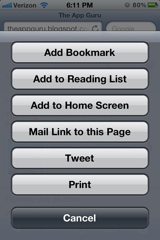 Twitter: There is now twitter integration. You can easily tweet a webpage link, photo or video from your device, YouTube link or a location in Maps. It very easy. Just sign in to Twitter in Settings and your ready to tweet away!
Twitter: There is now twitter integration. You can easily tweet a webpage link, photo or video from your device, YouTube link or a location in Maps. It very easy. Just sign in to Twitter in Settings and your ready to tweet away!Camera: You can access your camera faster so you don't miss taking a photo of your nephew throwing his face in a cake at his 3rd birthday. Just double-tap the home button and click on the camera icon to open the camera. You can also use the + button to snap a photo instead of touching the screen for added speed and user-friendliness. They also added a red eye remover, auto photo enhancer, and the ability to crop and edit photos.
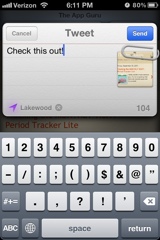 Safari: They changed the tabbed browsing feature so you can more easily see all the pages you have open. No more clicking the tabs button and scrolling through pages. The Reader now lets you view web pages without the clutter of banners and ads. Very nice if you hate all the extra noise on the page.
Safari: They changed the tabbed browsing feature so you can more easily see all the pages you have open. No more clicking the tabs button and scrolling through pages. The Reader now lets you view web pages without the clutter of banners and ads. Very nice if you hate all the extra noise on the page.iCloud: This is the biggest new feature added by our friends at Apple. With this, you can sync between all of your devices without having to plug in every single time. Just make sure all of your devices are set to sync with iCloud and let the fun begin! One major problem with this feature is that enabling iCloud disables some features that were nice for adding documents from your computer to your device. The way around this is to upload all documents to your iCloud webspace first. This seemed to solve most of my problems with documents in Pages I had started on my desktop.
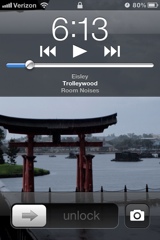
Other great features: Along with the features listed above, there are new multitasking gestures, new features in Mail and Calendar along with many others.
My advice to anyone is to just play with your phone and figure out how everything works. My parents have learned a lot about their devices from little hints and descriptions from me and working with the apps a lot themselves until they know their way around them. Enjoy and embrace the new iOS. I love it.